In this article we are creating a Measuring Tape App using Apple's ARKit Framework. It' really a cool app. Without using any tape we are going to measure distance with iPhone/iPad.
AR made us to create excellent real world Apps. By using Augmented Reality we can create different Virtual Apps, out of those Measuring Distance App is one.
Before starting this example ,first go through the basic sample example about How To Add Cube.
First create a new project -> open Xcode -> File -> New -> Project -> Augmented Reality App, then tap next button. Type product name as 'ARKitMeasuringTape' then tap next and select the folder to save project.
Build and Run, Move camera around we see space ship.
Great, Up to now everything working fine. But we don't need space Ship for measuring distance so remove unwanted files.
First delete 'art.scnassets' from project. Then open ViewController.swift, delete all methods after this pragma mark '// MARK: - ARSCNViewDelegate'.
From viewDidLoad() method delete the following lines of code.
All Good. We will get into target of this article.
In ARKit you can specify that you want to detect horizontal planes by setting the planeDetection property to ARPlaneDetectionHorizontal on your session configuration object.
Replace the 'viewWillAppear' method with the following method.
Now, how can we know whether detected or not. No worries, for that we will draw a square over camera based on ARSCNViewDelegate methods.
We use the following delegate method. Calls exactly once per frame before any animation and actions are evaluated and any physics are simulated.
Download all the required files.
Drag all files to the project.
For updating the square write the following method.
Square should update whenever frame changes. For that we are using ARSCNViewDelegate method as we discussed before.
Write the following method after ARSCNViewDelegate pragma mark.
Finally we need to call setupFocusSquare() method in viewDidLoad().
Build and Run, BINGO we see Focus square try to focus on plane surface we see as below image with Full Focus Square.
Not using storyboard for adding label.
Build and Run, we see Distance at Top-Left corner.
let point A = (x1,y1,z1) and point B = (x2,y2,z2)
Then distance will be
So create one method for calculating distance between two points. Add the following method.
We are going to get based on user tap on screen from where they want to start for measuring distance. First we do hitTest for checking whether a planeAnchors exists at tapped point, if exists then take first anchor position and store it to the startPoint.
In the same way user taps somewhere, up to where he wants to measure. And take same point and do hitTest for checking whether a planeAnchors exists at tapped point, if exists then take first anchor position and store it to the endPoint.
Create method for getting start and end points. So add touchesBegan() method to ViewController.swift.
Great! All set. Build and Run we see camera, try to target on a plane surface then tap on the screen for the start point and again tap for endpoint.
you see a distance in centimeters at top right of screen.
I show two samples what tested.
Test Case 1 :
Original distance = 40 cm
Calculated distance = 38.25 cm (Approx)
Test Case 2 :
Original distance = 20 cm
Calculated distance = 19.04 cm (Approx)
We are getting approximate results. Minor problem is that startPoint node is changing slightly its position. That's not exact behavior of Augmented Reality. Still it's in beta, surely Apple will do much more refinements for live release.
That's giving approximate results. Minor problem is that startPoint node is changing slightly its position. That's not exact behavior of Augmented Reality. Still it's in beta, surely Apple will do much more refinements for live release.
Download sample project with examples :
AR made us to create excellent real world Apps. By using Augmented Reality we can create different Virtual Apps, out of those Measuring Distance App is one.
Before starting this example ,first go through the basic sample example about How To Add Cube.
Getting Started:
Requirements :
Xcode 9 , Device with an A9 or later processor running with iOS11.First create a new project -> open Xcode -> File -> New -> Project -> Augmented Reality App, then tap next button. Type product name as 'ARKitMeasuringTape' then tap next and select the folder to save project.
Build and Run, Move camera around we see space ship.
Great, Up to now everything working fine. But we don't need space Ship for measuring distance so remove unwanted files.
First delete 'art.scnassets' from project. Then open ViewController.swift, delete all methods after this pragma mark '// MARK: - ARSCNViewDelegate'.
From viewDidLoad() method delete the following lines of code.
// Create a new scene let scene = SCNScene(named: "art.scnassets/ship.scn")! // Set the scene to the view sceneView.scene = sceneBuild and Run, SpaceShip removed and we see regular camera.
All Good. We will get into target of this article.
Plane Detection :
First thing for measuring distance we need to detect plane surface. For that ARKit provides a great function but it detects only horizontal planes. For us it will work.In ARKit you can specify that you want to detect horizontal planes by setting the planeDetection property to ARPlaneDetectionHorizontal on your session configuration object.
Replace the 'viewWillAppear' method with the following method.
override func viewWillAppear(_ animated: Bool) {
super.viewWillAppear(animated)
let configuration = ARWorldTrackingSessionConfiguration()
configuration.planeDetection = .horizontal
sceneView.session.run(configuration)
}
Everything set for horizontal plane detection. Now, how can we know whether detected or not. No worries, for that we will draw a square over camera based on ARSCNViewDelegate methods.
We use the following delegate method. Calls exactly once per frame before any animation and actions are evaluated and any physics are simulated.
- (void)renderer:(idFor drawing a square we are going to use Apple's FocusSquare class.)renderer updateAtTime:(NSTimeInterval)time
Download all the required files.
Drag all files to the project.
Setting Up Square :
Create a global object for the FocusSquare class as following.var focusSquare = FocusSquare() var dragOnInfinitePlanesEnabled = false // for infinite PlanesFor setting up square on the SceneView, we need to add as child node. Add the following method.
func setupFocusSquare() {
focusSquare.unhide()
focusSquare.removeFromParentNode()
sceneView.scene.rootNode.addChildNode(focusSquare)
}
For detecting planes we need to do hitTest method. For that write following extension to the bottom of the class.
extension ViewController {
func worldPositionFromScreenPosition(_ position: CGPoint,
objectPos: SCNVector3?,
infinitePlane: Bool = false) -> (position: SCNVector3?, planeAnchor: ARPlaneAnchor?, hitAPlane: Bool) {
// -------------------------------------------------------------------------------
// 1. Always do a hit test against exisiting plane anchors first.
// (If any such anchors exist & only within their extents.)
let planeHitTestResults = sceneView.hitTest(position, types: .existingPlaneUsingExtent)
if let result = planeHitTestResults.first {
let planeHitTestPosition = SCNVector3.positionFromTransform(result.worldTransform)
let planeAnchor = result.anchor
// Return immediately - this is the best possible outcome.
return (planeHitTestPosition, planeAnchor as? ARPlaneAnchor, true)
}
// -------------------------------------------------------------------------------
// 2. Collect more information about the environment by hit testing against
// the feature point cloud, but do not return the result yet.
var featureHitTestPosition: SCNVector3?
var highQualityFeatureHitTestResult = false
let highQualityfeatureHitTestResults = sceneView.hitTestWithFeatures(position, coneOpeningAngleInDegrees: 18, minDistance: 0.2, maxDistance: 2.0)
if !highQualityfeatureHitTestResults.isEmpty {
let result = highQualityfeatureHitTestResults[0]
featureHitTestPosition = result.position
highQualityFeatureHitTestResult = true
}
// -------------------------------------------------------------------------------
// 3. If desired or necessary (no good feature hit test result): Hit test
// against an infinite, horizontal plane (ignoring the real world).
if (infinitePlane && dragOnInfinitePlanesEnabled) || !highQualityFeatureHitTestResult {
let pointOnPlane = objectPos ?? SCNVector3Zero
let pointOnInfinitePlane = sceneView.hitTestWithInfiniteHorizontalPlane(position, pointOnPlane)
if pointOnInfinitePlane != nil {
return (pointOnInfinitePlane, nil, true)
}
}
// -------------------------------------------------------------------------------
// 4. If available, return the result of the hit test against high quality
// features if the hit tests against infinite planes were skipped or no
// infinite plane was hit.
if highQualityFeatureHitTestResult {
return (featureHitTestPosition, nil, false)
}
// -------------------------------------------------------------------------------
// 5. As a last resort, perform a second, unfiltered hit test against features.
// If there are no features in the scene, the result returned here will be nil.
let unfilteredFeatureHitTestResults = sceneView.hitTestWithFeatures(position)
if !unfilteredFeatureHitTestResults.isEmpty {
let result = unfilteredFeatureHitTestResults[0]
return (result.position, nil, false)
}
return (nil, nil, false)
}
}
The above method will tell whether a plane detected or not. If detected, it will return the position and planeAnchor. Position is an Vector3 and plane anchor is an ARPlaneAnchor.For updating the square write the following method.
func updateFocusSquare() {
let (worldPosition, planeAnchor, _) = worldPositionFromScreenPosition(view.center, objectPos: focusSquare.position)
if let worldPosition = worldPosition {
focusSquare.update(for: worldPosition, planeAnchor: planeAnchor, camera: sceneView.session.currentFrame?.camera)
}
}
In above method we are calling extension method for checking whether a plane detected or not and updating the square.Square should update whenever frame changes. For that we are using ARSCNViewDelegate method as we discussed before.
Write the following method after ARSCNViewDelegate pragma mark.
func renderer(_ renderer: SCNSceneRenderer, updateAtTime time: TimeInterval) {
DispatchQueue.main.async {
self.updateFocusSquare()
}
}
Above delegate method calls once per frame and updates square based on frame.Finally we need to call setupFocusSquare() method in viewDidLoad().
Build and Run, BINGO we see Focus square try to focus on plane surface we see as below image with Full Focus Square.
Add Distance Label :
Now add a label as a subview to the SceneView. Create label as follow.let distanceLabel = UILabel()Add distanceLabel as Subview. Add the following method.
func addDistanceLabel() {
let margins = sceneView.layoutMarginsGuide
sceneView.addSubview(distanceLabel)
distanceLabel.translatesAutoresizingMaskIntoConstraints = false
distanceLabel.leadingAnchor.constraint(equalTo: margins.leadingAnchor, constant: 10.0).isActive = true
distanceLabel.topAnchor.constraint(equalTo: margins.topAnchor, constant: 10.0).isActive = true
distanceLabel.heightAnchor.constraint(equalToConstant: 50).isActive = true
distanceLabel.textColor = UIColor.white
distanceLabel.text = "Distance = ??"
}
And call this method in viewDidLoad().Not using storyboard for adding label.
Build and Run, we see Distance at Top-Left corner.
Calculating Distance :
For calculating distance we need two points. So add startPoint and endpoint to ViewController.swift.var startPoint : SCNVector3? = nil
var endPoint : SCNVector3? = nil
we can measure distance between two points using following formula. let point A = (x1,y1,z1) and point B = (x2,y2,z2)
Then distance will be
So create one method for calculating distance between two points. Add the following method.
func getDistanceBetween(startPoint: SCNVector3, endPoint: SCNVector3) -> Double? {
var distance : Double? = nil
let x = powf((endPoint.x - startPoint.x), 2.0)
let y = powf((endPoint.y - startPoint.y), 2.0)
let z = powf((endPoint.z - startPoint.z), 2.0)
distance = sqrt(Double(x + y + z))
return distance
}
From where to get these points?We are going to get based on user tap on screen from where they want to start for measuring distance. First we do hitTest for checking whether a planeAnchors exists at tapped point, if exists then take first anchor position and store it to the startPoint.
In the same way user taps somewhere, up to where he wants to measure. And take same point and do hitTest for checking whether a planeAnchors exists at tapped point, if exists then take first anchor position and store it to the endPoint.
Create method for getting start and end points. So add touchesBegan() method to ViewController.swift.
override func touchesBegan(_ touches: Set, with event: UIEvent?) { if let touch = touches.first { let results = sceneView.hitTest(touch.location(in: sceneView), types: [ARHitTestResult.ResultType.featurePoint] ) if let anchor = results.first { let hitPointPosition = SCNVector3.positionFromTransform(anchor.worldTransform) if startPoint == nil && endPoint == nil { for child in sceneView.scene.rootNode.childNodes { if child.name == "Start" || child.name == "End" { child.removeFromParentNode() distanceLabel.text = "Distance = ??" } } } if startPoint == nil { focusSquare.hide() startPoint = hitPointPosition let node = createCrossNode(size: 0.01, color:UIColor.blue, horizontal:false) node.position = startPoint! node.name = "Start" sceneView.scene.rootNode.addChildNode(node) }else { endPoint = hitPointPosition let node = createCrossNode(size: 0.01, color:UIColor.red, horizontal:false) node.position = endPoint! node.name = "End" sceneView.scene.rootNode.addChildNode(node) } if endPoint != nil { setupFocusSquare() let distance = self.getDistanceBetween(startPoint: startPoint!, endPoint: endPoint!) distanceLabel.text = String(format: "Distance(Approx) = %.2f cm",distance! * 100) startPoint = nil endPoint = nil } } } }
Great! All set. Build and Run we see camera, try to target on a plane surface then tap on the screen for the start point and again tap for endpoint.
you see a distance in centimeters at top right of screen.
I show two samples what tested.
Test Case 1 :
Original distance = 40 cm
Calculated distance = 38.25 cm (Approx)
Test Case 2 :
Original distance = 20 cm
Calculated distance = 19.04 cm (Approx)
We are getting approximate results. Minor problem is that startPoint node is changing slightly its position. That's not exact behavior of Augmented Reality. Still it's in beta, surely Apple will do much more refinements for live release.
That's giving approximate results. Minor problem is that startPoint node is changing slightly its position. That's not exact behavior of Augmented Reality. Still it's in beta, surely Apple will do much more refinements for live release.
Download sample project with examples :


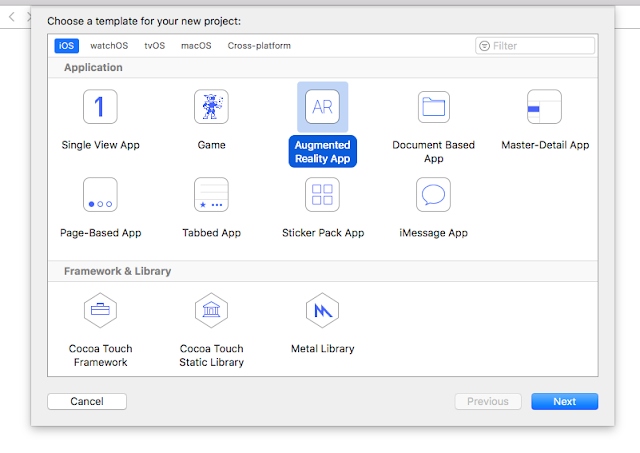




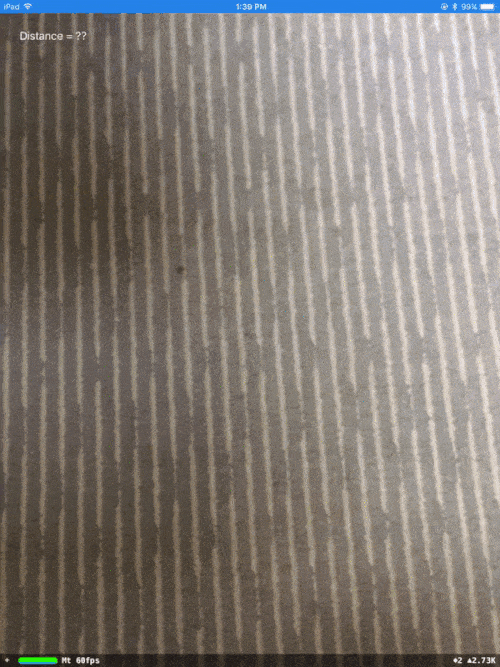












No comments:
Post a Comment