In this article we will learn how to add search controller in navigation bar. Customizing search bar like placeholder text, title text, clear button.
Here we are going to use Large Title Navigation bar.
Here we are going to use Large Title Navigation bar.
Adding Search Bar In Navigation Bar:
Add the following code in viewDidLoad() method for adding search bar:
if #available(iOS 11.0, *) {
navigationController?.navigationBar.prefersLargeTitles = true // Navigation bar large titles
navigationItem.title = "Contacts"
navigationController?.navigationBar.largeTitleTextAttributes = [NSAttributedStringKey.foregroundColor : UIColor.white]
navigationController?.navigationBar.barTintColor = UIColor(displayP3Red: 0/255, green: 150/255, blue: 136/255, alpha: 1.0)
let searchController = UISearchController(searchResultsController: nil) // Search Controller
navigationItem.hidesSearchBarWhenScrolling = false
navigationItem.searchController = searchController
}
Customizing Search Bar:
Change Search Bar Placeholder text & color:
Add the following line of code to change placeholder text and color:
UITextField.appearance(whenContainedInInstancesOf: [UISearchBar.self]).attributedPlaceholder = NSAttributedString(string: "Search contacts", attributes: [NSAttributedStringKey.foregroundColor: UIColor.orange])
Change search bar text color:
Add the following line for chaning the text color of search bar:
UITextField.appearance(whenContainedInInstancesOf: [UISearchBar.self]).defaultTextAttributes = [NSAttributedStringKey.foregroundColor.rawValue: UIColor.white]
Change cancel button title & color:
For changing cancel button text & color add the following code:
searchController.searchBar.tintColor = UIColor.white UIBarButtonItem.appearance(whenContainedInInstancesOf: [UISearchBar.self]).title = "Dismiss"
Change clear icon:
Add the following code for changing the clear icon:
searchController.searchBar.setImage(UIImage(named: "delete_icon"), for: UISearchBarIcon.clear, state: .normal)
Change search icon:
Add the following code for changing the search icon:
searchController.searchBar.setImage(UIImage(named: "search_icon"), for: UISearchBarIcon.search, state: .normal)
Change Search Bar background color:
For changing the background color add the following code:if let textfield = searchController.searchBar.value(forKey: "searchField") as? UITextField {
if let backgroundview = textfield.subviews.first {
backgroundview.backgroundColor = UIColor.white
backgroundview.layer.cornerRadius = 10
backgroundview.clipsToBounds = true
}
}

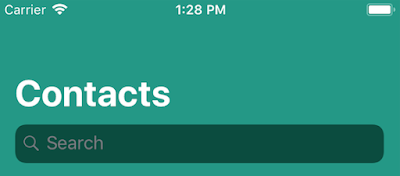














ITextField.appearance(whenContainedInInstancesOf: [UISearchBar.self]).attributedPlaceholder = NSAttributedString(string: "Search contacts", attributes: [NSAttributedStringKey.foregroundColor: UIColor.orange])
ReplyDeletelocal fencing
This is one awesome blog article. Much thanks again ios app development online training Bangalore
ReplyDeleteGreat, it works like a charm! One question, why this "if" statement, is it IOS11 only?
ReplyDeleteHey! How do I set the searchbar to be visible by default? Thank you very much for the article!
ReplyDeleteThanks mate. I am really impressed with your writing talents and also with the layout on your weblog. Appreciate, Is this a paid subject matter or did you customize it yourself? Either way keep up the nice quality writing, it is rare to peer a nice weblog like this one nowadays. Thank you, check also event marketing and How to Organize a Successful Vendor Event
ReplyDelete