From iOS 11, Apple has changed Navigation Bar Titles to Large text.
Use a large title when you need to provide extra emphasis on context.
See Music app in iOS 11 Devices. Music uses large titles to differentiate content areas like albums, artists, playlists, and radio.
Large titles don't make sense in all apps and should never compete with content.
Open Main.storyboard, then tap on ViewController and go to Editor -> Embed In -> Navigation Controller.
It will add navigation Controller.
Next open ViewController.swift file.
When set to YES, the navigation bar will use a larger out-of-line title view when requested by the current navigation item.
Before that we need to tell to navigation item about LargeTitleDisplayMode. Use automatic mode it will set automatically based on parent View Controller.
Add the following code inside ViewDidLoad() method :
Build and Run, Great we see Large title 'Hello'.
Good, how to change title color and font etc.. For that we have LargeTitleTextAttributes.
So add the following code next to previous code :
Build and Run, we see title with Red Color.
For changing the font add font attribute to the attribute dictionary like follow :
Download sample project with examples :
Use a large title when you need to provide extra emphasis on context.
See Music app in iOS 11 Devices. Music uses large titles to differentiate content areas like albums, artists, playlists, and radio.
Large titles don't make sense in all apps and should never compete with content.
Getting Started :
First create single View Application.Open Main.storyboard, then tap on ViewController and go to Editor -> Embed In -> Navigation Controller.
It will add navigation Controller.
Next open ViewController.swift file.
PrefersLargeTitles :
For setting Large Text as title to the navigation bar we need to use prefersLargeTitles property.When set to YES, the navigation bar will use a larger out-of-line title view when requested by the current navigation item.
Before that we need to tell to navigation item about LargeTitleDisplayMode. Use automatic mode it will set automatically based on parent View Controller.
Add the following code inside ViewDidLoad() method :
navigationController?.navigationBar.prefersLargeTitles = true navigationController?.navigationBar.topItem?.title = "Hello" navigationController?.navigationItem.largeTitleDisplayMode = .automatic
Build and Run, Great we see Large title 'Hello'.
Good, how to change title color and font etc.. For that we have LargeTitleTextAttributes.
LargeTitleTextAttributes :
For changing the color of the Title and Font size we need to set Attributes.So add the following code next to previous code :
let attributes = [
NSAttributedStringKey.foregroundColor : UIColor.red
]
navigationController?.navigationBar.largeTitleTextAttributes = attributes
Build and Run, we see title with Red Color.
For changing the font add font attribute to the attribute dictionary like follow :
NSAttributedStringKey.font : UIFont.preferredFont(forTextStyle: .title1)
Download sample project with examples :

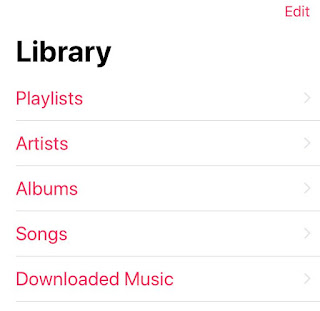
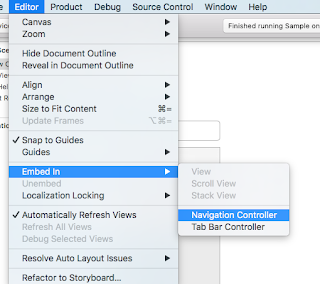














This post is so interactive and informative.keep updating more information...
ReplyDelete<a href="https://www.fita.in/swift-developer-course-in-cochin/”>Cyber Security Course in Cochin</a>
This post is so interactive and informative.keep updating more information...
ReplyDeleteCyber Security Course in Cochin