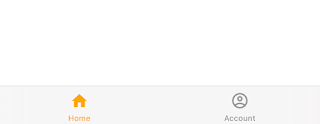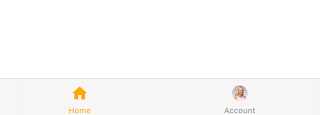Adding image view to tab bar is quite easy.
First create new single view application. Embed ViewController inside tabBarController and add new tab name it my account.
After doing all above stuff you will see output as the following image
Now drag some sample image to image assets and name it as profile.
Add the following extension to your project, you can add after the ViewController.swift class ends.
extension UITabBarController {
func addSubviewToLastTabItem(_ imageName: String) {
if let lastTabBarButton = self.tabBar.subviews.last, let tabItemImageView = lastTabBarButton.subviews.first {
if let accountTabBarItem = self.tabBar.items?.last {
accountTabBarItem.selectedImage = nil
accountTabBarItem.image = nil
}
let imgView = UIImageView()
imgView.frame = tabItemImageView.frame
imgView.layer.cornerRadius = tabItemImageView.frame.height/2
imgView.layer.masksToBounds = true
imgView.contentMode = .scaleAspectFill
imgView.clipsToBounds = true
imgView.image = UIImage(named: imageName)
self.tabBar.subviews.last?.addSubview(imgView)
}
}
}
Now open ViewController.swift file add the following method:
override func viewDidLayoutSubviews() {
super.viewDidLayoutSubviews()
self.tabBarController?.addSubviewToLastTabItem("profile")
}
That's it, Now run the app you will the desired results as follow: